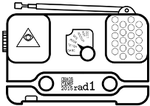howto:gifconversion
Differences
This shows you the differences between two versions of the page.
| Both sides previous revisionPrevious revisionNext revision | Previous revision | ||
| howto:gifconversion [2015/08/14 12:18] – [Tasks] formatting 151.217.2.149 | howto:gifconversion [2015/08/19 13:23] (current) – [Howto Convert GIFs to Animations] tomoe | ||
|---|---|---|---|
| Line 5: | Line 5: | ||
| <note important> | <note important> | ||
| - | |||
| ===== Requirements ===== | ===== Requirements ===== | ||
| Line 12: | Line 11: | ||
| * img2lcd script (download from https:// | * img2lcd script (download from https:// | ||
| * lcd2ani script (download from https:// | * lcd2ani script (download from https:// | ||
| - | * Conversion script (download from: https:// | + | * Conversion script (download from: https:// |
| ===== Tasks ===== | ===== Tasks ===== | ||
| Line 19: | Line 18: | ||
| * Create a new folder called // | * Create a new folder called // | ||
| * Put the gif file into the folder // | * Put the gif file into the folder // | ||
| - | * Download all scripts (img2lcd.pl / lcd2ani.pl / convert.sh) and place the in the folder // | + | * Download all scripts (img2lcd.pl / lcd2ani.pl / convert.sh) and place them in the folder // |
| * Open a terminal and browse into the directory // | * Open a terminal and browse into the directory // | ||
| * Start the conversion script by running in the console '' | * Start the conversion script by running in the console '' | ||
| Line 31: | Line 30: | ||
| * restart your rad1o | * restart your rad1o | ||
| * In the menu select '' | * In the menu select '' | ||
| - | |||
| ===== Result ===== | ===== Result ===== | ||
| Line 41: | Line 39: | ||
| Example Animation stored as base64-encoded file | Example Animation stored as base64-encoded file | ||
| - | * Download animation as base64-encoded file from https://pads.ccc.de/wLgNfrpGcs | + | * Download animation as base64-encoded file from https://gist.github.com/deltaflyer/ |
| * Paste the content into a file as file '' | * Paste the content into a file as file '' | ||
| - | * Decode the content on the Linux command line '' | + | * Decode the content on the Linux command line '' |
| * Unpack the file '' | * Unpack the file '' | ||
| * Put the file on your rad1o in the mass storage mode (see above) | * Put the file on your rad1o in the mass storage mode (see above) | ||
| Line 50: | Line 48: | ||
| More files | More files | ||
| - | * Pikachu: https://pads.ccc.de/wLgNfrpGcs | + | * Pikachu: https://gist.github.com/deltaflyer/ |
| - | * Nyan-Cat: https://pads.ccc.de/jKyuUT0kPI | + | * Nyan-Cat: https://gist.github.com/deltaflyer/ |
| - | * Dancing Banana: https://pads.ccc.de/BYyQAxYdb4 | + | * Dancing Banana: https://gist.github.com/deltaflyer/ |
| - | * Pikachu Guitar: https://pads.ccc.de/7CNlE9uhN5 | + | * Pikachu Guitar: https://gist.github.com/ |
| + | * 20+ .an1 Files: http:// | ||
| + | * DeepDream Animation of the Camp Logo (customizable with your nick): https:// | ||
howto/gifconversion.1439554699.txt.gz · Last modified: by 151.217.2.149