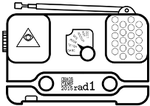leds
Differences
This shows you the differences between two versions of the page.
| Both sides previous revision Previous revision Next revision | Previous revision Next revision Both sides next revision | ||
|
leds [2015/08/14 22:59] 151.217.38.247 |
leds [2015/08/26 10:28] starblue |
||
|---|---|---|---|
| Line 11: | Line 11: | ||
| These are RGB LEDs with their own microcontroller, so all LEDs can be programmed individually. They are daisy chained, first the two in the lower area of the PCB and then six on the antenna on the top. So if you don't want to add all LEDs, or want to start with only one first, you have to follow the order "//middle left, middle right, antenna from right to left//" or bridge the data pins of the unused LED pads. | These are RGB LEDs with their own microcontroller, so all LEDs can be programmed individually. They are daisy chained, first the two in the lower area of the PCB and then six on the antenna on the top. So if you don't want to add all LEDs, or want to start with only one first, you have to follow the order "//middle left, middle right, antenna from right to left//" or bridge the data pins of the unused LED pads. | ||
| - | :!: **Important note** :!: Due to a fn0rd in the layout the transistors intended to control power of the LEDs can't be used as intended. The transistor pads have not been populated. You either have to | + | :!: **Important note** :!: Due to a fn0rd in the layout the transistors intended to control power of the LEDs can't be used as intended. The transistor pads have not been populated. There are several ways of getting the LEDs to work: |
| - | - build some complex SMD sculpture using wires or | + | - build some complex SMD sculpture using wires (more about this at the bottom of the page) |
| - | - You can connect two of the three pins, the Vcc pin of the LED with the Vcc of the board, not Vin | + | - build a working high-side switch [[starblue led power|using two MOSFETs]] to get the functionality that was originally intended (or optionally to switch LED power with a GPIO port) |
| - | - <del>simply bridge 3 of these pads.</del> But then your badge will always be powered, even if turned off, so either: | + | - try to use a jumper/switch to bridge two of the transistor pads |
| - | - try to use a jumper or | + | - bridge two of the transistor pads with solder |
| - | - try to use a switch to bridge two of the transistor pads (with some wires one switch can be used for all three) or | + | |
| - | - always disconnect the battery to turn the badge completely off. The switch is not a main power switch! | + | |
| - | **Do not bridge all three transistor pins!** | + | |
| + | The last option has the disadvantage that the blue LED will be a bit dimmer but it is the easiest option and the LEDs are quite bright already. | ||
| - | Example with all possible LEDs and bridges (for power supply) soldered (LEDs green, bridges red): | + | There are spaces for capacitors which are recommended, but the LEDs usually work fine without. |
| + | |||
| + | **Do not bridge all three pads of each transistor as this will create a short!** | ||
| + | |||
| + | Example with all possible LEDs and correct bridges on two of the three transistor pins (for power supply) soldered (LEDs green, bridges red): | ||
| {{ :led3.png?100 |}} | {{ :led3.png?100 |}} | ||
| Line 28: | Line 30: | ||
| Sorry for that, but wouldn't it be boring otherwise? :-P | Sorry for that, but wouldn't it be boring otherwise? :-P | ||
| + | |||
| + | == Which way around do the LEDs go? | ||
| + | |||
| + | If you have a close look at an LED, you'll notice one corner is marked by having a bit cut off. | ||
| + | In the photo below, the pads where this corner needs to be are marked in red: | ||
| + | |||
| + | {{::leds.png?200|}} | ||
| + | |||
| + | |||
| + | == I soldered one LED but it doesn't work? | ||
| + | All LEDs are on the same data line, if they are not all soldered on, the data line is interrupted. You can either solder on all LEDs or bridge the data line. The image below shows where the data line goes, red lines are on the PCB, green lines are usually closed by LEDs. If you are not filling all LED spots, you have to fill the missing connections with wire. | ||
| + | |||
| + | {{::leds-data.png?200|}} | ||
| + | |||
| + | == Will the LEDs do something as soon as I switch the rad1o on? | ||
| + | no. | ||
| + | |||
| + | Switch off your badge, press the joystick to the left (in the direction of DARC). Select TESTAPP, and then ws2812b. | ||
| + | |||
| + | > How should the test pattern look like? | ||
| + | |||
| + | The 2 lower LEDs should be yellow, the one at the tip of the antenna should be green and the other 5 LEDs on the antenna blue. | ||
| == How to properly solder the LED's | == How to properly solder the LED's | ||
| Line 36: | Line 60: | ||
| __Why?__ | __Why?__ | ||
| - | Wires: If you solder bridges onto the transistor pads ( like explained earlier ), the processor will be always on draining some power also the voltage might be too high, because VIN and VCC are directly connected. With the wires not. | + | Wires: If you solder bridges onto the transistor pads (as explained earlier), the LEDs will be supplied with 3.3 V and not the recommended >4.5 V. With the wires there will be roughly 3.5 V to 4.3 V supplied to the LEDs, which is closer to their specification. |
| - | Capacitors: The WS2812B LED's are very vulnerable to not having a 100nF capacitor soldered next to their power pins, the internal controller pulses the LED's ( PWM ), so the current conversion is also very pulsed. That will cause voltage spikes on the ground ( Yes ground ) line, which will destroy the controller/the LED. | + | Capacitors: The WS2812B LED's are very vulnerable to not having a 100nF capacitor soldered next to their power pins, the internal controller pulses the LED's (PWM), so the current conversion is also very pulsed. That can cause voltage spikes on the ground (Yes, ground) line, which could destroy the controller/the LED. |
| - | LED's: Why you ask, LED's are fancy \o/ | + | LED's: Why do you ask? LED's are fancy \o/ |
| __What you will need:__ | __What you will need:__ | ||
| - | * Thin isolated wire ( 0.2 mm enamelled copper wire [ Kupferlackdraht ] works fine ) | + | * Thin isolated wire (0.2 mm enamelled copper wire [ Kupferlackdraht ] works fine) |
| * 8 100nF SMD capacitors | * 8 100nF SMD capacitors | ||
| * 8 WS2812B LED's | * 8 WS2812B LED's | ||
| Line 62: | Line 86: | ||
| Add the LED's. | Add the LED's. | ||
| - | ( scroll down for an explaining picture [ [[https://rad1o.badge.events.ccc.de/leds#which_way_around_do_the_leds_go|Or click me]] ] ) | + | ( scroll up for an explaining picture [ [[https://rad1o.badge.events.ccc.de/leds#which_way_around_do_the_leds_go|Or click me]] ] ) |
| Line 88: | Line 112: | ||
| Yay \o/ | Yay \o/ | ||
| - | (Now successful running for 1 1/2 days) | ||
| - | |||
| - | == Which way around do the LEDs go? | ||
| - | |||
| - | If you have a close look at an LED, you'll notice one corner is marked by having a bit cut off. | ||
| - | In the photo below, the pads where this corner needs to be are marked in red: | ||
| - | |||
| - | {{::leds.png?200|}} | ||
| - | |||
| - | |||
| - | == I soldered one LED but it doesn't work? | ||
| - | All LEDs are on the same data line, if they are not all soldered on, the data line is interrupted. You can either solder on all LEDs or bridge the data line. The image below shows where the data line goes, red lines are on the PCB, green lines are usually closed by LEDs. If you are not filling all LED spots, you have to fill the missing connections with wire. | ||
| - | |||
| - | {{::leds-data.png?200|}} | ||
| - | |||
| - | == Will the LEDs do something as soon as I switch the rad1o on? | ||
| - | no. | ||
| - | |||
| - | Switch off your badge, press the joystick to the left (in the direction of DARC). Select TESTAPP, and then ws2812b. | ||
| - | |||
| - | > How should the test pattern look like? | ||
| - | |||
| - | The 2 lower LEDs should be yellow, the one at the tip of the antenna should be green and the other 5 LEDs on the antenna blue. | ||
leds.txt · Last modified: 2015/12/20 23:10 by schneider