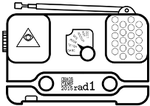lcd_art
Differences
This shows you the differences between two versions of the page.
| Both sides previous revision Previous revision Next revision | Previous revision | ||
|
lcd_art [2015/08/12 23:38] mkie |
lcd_art [2015/08/18 18:33] zai [Create a static image] that took me some time ... |
||
|---|---|---|---|
| Line 3: | Line 3: | ||
| ====== Create a static image ====== | ====== Create a static image ====== | ||
| - | - Create a new image (160x160px) | + | - Create a new image (130x130px) |
| - Add your content and save it - generic formats like png, jpg or gif should be fine | - Add your content and save it - generic formats like png, jpg or gif should be fine | ||
| - Fetch [[https://github.com/rad1o/f1rmware/blob/master/tools/img2lcd.pl|img2lcd from GitHub]] | - Fetch [[https://github.com/rad1o/f1rmware/blob/master/tools/img2lcd.pl|img2lcd from GitHub]] | ||
| Line 9: | Line 9: | ||
| - Convert the image (perl img2lcd.pl -v myimg.png myimg.lcd) | - Convert the image (perl img2lcd.pl -v myimg.png myimg.lcd) | ||
| - Connect your PC to rad1o using the //left// USB port | - Connect your PC to rad1o using the //left// USB port | ||
| - | - Turn off your badge, hold joystick down and turn it back on - MSC mode should now be enabled | + | - Turn off your badge, hold joystick up and turn it back on - MSC mode should now be enabled |
| - Copy the file to the newly registered mass storage device | - Copy the file to the newly registered mass storage device | ||
| - | - unmount(!), disconnect and reboot - you can now load the image using the menu | + | - Wait, until the green led at the left botton of the badge stop blinkung. This indicates that the write operations are done and unmounting is safe. |
| + | - unmount(!) | ||
| + | - Press the joystick to end MSC mode. The device now disconnects | ||
| + | - reboot - you can now load the image using the menu | ||
lcd_art.txt · Last modified: 2015/08/18 18:33 by zai