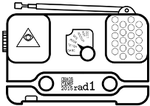howto:gnuradio_easy
Differences
This shows you the differences between two versions of the page.
| Both sides previous revisionPrevious revisionNext revision | Previous revision | ||
| howto:gnuradio_easy [2015/08/14 10:43] – [Tasks] mkie | howto:gnuradio_easy [2015/08/20 07:18] (current) – mkie | ||
|---|---|---|---|
| Line 1: | Line 1: | ||
| ====== How to get GNU Radio up and running (the easy way) ====== | ====== How to get GNU Radio up and running (the easy way) ====== | ||
| - | This howto explains how to get GNU Radio up und running //without | + | This howto explains how to get GNU Radio up und running |
| ===== Requirements ===== | ===== Requirements ===== | ||
| Line 10: | Line 10: | ||
| ===== Tasks ===== | ===== Tasks ===== | ||
| - | * Get the latest version of Pentoo Linux from [[http://pentoo.ch/download/]]. You have the choice between " | + | * Get the latest version of [[http://gnuradio.org/redmine/projects/ |
| - | * Burn the .iso on a DVD //or// install it to USB stick and make it bootable | + | * Burn the .iso on a DVD **//or//** install it to USB stick and make it bootable |
| - | * Boot your computer from the DVD or USB stick (this will take some time...) | + | * Boot your computer from the DVD or the USB stick (this will take some time...) |
| - | * When you reach the shell prompt, connect | + | * Connect your **rad1o** (which must be turned on!) to your computer (be sure to use the //left// USB port of **rad1o**) |
| - | * '' | + | * Open a terminal (Ctrl-Alt-T) |
| - | * Now you can use all GNU Radio command line tools like '' | + | * '' |
| - | | + | * You can also use all GNU Radio command line tools like '' |
| - | * '' | + | * Start GNU Radio Companion (GRC icon on the left of the screen) |
| - | | + | |
| ===== Result ===== | ===== Result ===== | ||
| - | * A working GNU Radio with all of it's tools :-) | + | * A working GNU Radio with all of it's tools! |
| ===== Credits ===== | ===== Credits ===== | ||
howto/gnuradio_easy.1439548996.txt.gz · Last modified: by mkie