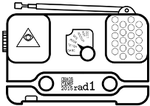howto:gnuradio_easy
Differences
This shows you the differences between two versions of the page.
| Both sides previous revision Previous revision Next revision | Previous revision Next revision Both sides next revision | ||
|
howto:gnuradio_easy [2015/08/14 13:15] mkie [Tasks] |
howto:gnuradio_easy [2015/08/15 00:01] 151.217.196.144 |
||
|---|---|---|---|
| Line 1: | Line 1: | ||
| ====== How to get GNU Radio up and running (the easy way) ====== | ====== How to get GNU Radio up and running (the easy way) ====== | ||
| - | This howto explains how to get GNU Radio up und running //without installing, compiling, fiddling with OS stuff etc.// | + | This howto explains how to get GNU Radio up und running //without installing, compiling, fiddling with OS stuff etc.!// |
| ===== Requirements ===== | ===== Requirements ===== | ||
| Line 11: | Line 11: | ||
| * Get the latest version of Pentoo Linux from [[http://pentoo.ch/download/]]. You have the choice between "default" and "hardened" versions. For our purpose (just playing with GNU Radio) "default" is recommended. | * Get the latest version of Pentoo Linux from [[http://pentoo.ch/download/]]. You have the choice between "default" and "hardened" versions. For our purpose (just playing with GNU Radio) "default" is recommended. | ||
| - | * Burn the .iso on a DVD //or// install it to USB stick and make it bootable | + | * Burn the .iso on a DVD **//or//** install it to USB stick and make it bootable (eg. with [[http://unetbootin.github.io/|UNetbootin]]) |
| - | * Boot your computer from the DVD or USB stick (this will take some time...) | + | * Boot your computer from the DVD or the USB stick (this will take some time... you can save some time by selecting the ''no verify'' option) |
| - | * When you reach the shell prompt, connect **rad1o** (which must be turned on!) to your computer (be sure to use the left USB port of **rad1o**) | + | * When the shell prompt is displayed, connect your **rad1o** (which must be turned on!) to your computer (be sure to use the //left// USB port of **rad1o**) |
| - | * ''hackrf_info'' should show that **rad1o** was detected (some text like "Found HackRF board") | + | * ''hackrf_info'' should show that **rad1o** was detected (some text like "Found HackRF board" is displayed) |
| * Now you can use all GNU Radio command line tools like ''hackrf_transfer'' | * Now you can use all GNU Radio command line tools like ''hackrf_transfer'' | ||
| * If you want to use graphical tools like GNU Radio Companion (''grc'') or ''osmocom_fft'': | * If you want to use graphical tools like GNU Radio Companion (''grc'') or ''osmocom_fft'': | ||
| * ''startx'' to start the desktop environment | * ''startx'' to start the desktop environment | ||
| - | * Start GNU Radio Companion (Applications => FIXME) | + | * Start GNU Radio Companion (Applications => Development => GRC)# |
| + | |||
| + | ===== Manual Installation ===== | ||
| + | ==== Dependencies ==== | ||
| + | Make sure that [[https://www.python.org/getit/|python2]] and the following modules are installed. | ||
| + | * [[https://pypi.python.org/pypi/lxml|lxml]] | ||
| + | * [[https://pypi.python.org/pypi/Cheetah|cheetah]] | ||
| + | |||
| + | On archlinux: \\ | ||
| + | {{{ sudo pacman -S python2 python2-lxml python2-cheetah }}} | ||
| + | |||
| + | ==== GNU Radio ==== | ||
| + | Subsequently you are ready to install and run [[http://gnuradio.org/redmine/projects/gnuradio/wiki|GNU Radio]]. | ||
| + | |||
| + | [[https://wiki.archlinux.org/index.php/GNU_Radio|GNU Radio]] on archlinux: \\ | ||
| + | {{{ sudo pacman -S gnuradio gnuradio-companion }}} | ||
| + | |||
| + | Now you should be able to run GNU Radio in your terminal. \\ | ||
| + | {{{ gnuradio-companion }}} | ||
| ===== Result ===== | ===== Result ===== | ||
| - | * A working GNU Radio with all of it's tools :-) | + | * A working GNU Radio with all of it's tools! |
| + | |||
| + | ===== Potential problems ===== | ||
| + | |||
| + | * In the latest Pentoo release (3.8) there seems to be a problem with Gtk: When running ''osmocom_fft'' some strange "Gtk-CRITICAL" errors show up. | ||
| ===== Credits ===== | ===== Credits ===== | ||
howto/gnuradio_easy.txt · Last modified: 2015/08/20 09:18 by mkie