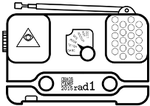howto:gifconversion
Differences
This shows you the differences between two versions of the page.
| Both sides previous revision Previous revision Next revision | Previous revision Last revision Both sides next revision | ||
|
howto:gifconversion [2015/08/14 00:22] tesaguy First Version of the tutorial |
howto:gifconversion [2015/08/17 14:16] 151.217.54.50 [Howto Convert GIFs to Animations] |
||
|---|---|---|---|
| Line 4: | Line 4: | ||
| This tutorial has been tested with Ubuntu 14.04 LTS | This tutorial has been tested with Ubuntu 14.04 LTS | ||
| + | <note important>The space on rad1o is limited. The recommended an1-file size is < 400kb.</note> | ||
| + | |||
| + | Or you can just use the bash script rad1o_an1maker from https://github.com/eomot/rad1o_an1maker , which will do all the work as long you provide a 130x130px gif. | ||
| ===== Requirements ===== | ===== Requirements ===== | ||
| Line 10: | Line 13: | ||
| * img2lcd script (download from https://github.com/rad1o/f1rmware/raw/master/tools/img2lcd.pl) | * img2lcd script (download from https://github.com/rad1o/f1rmware/raw/master/tools/img2lcd.pl) | ||
| * lcd2ani script (download from https://raw.githubusercontent.com/rad1o/f1rmware/master/tools/lcd2ani.pl) | * lcd2ani script (download from https://raw.githubusercontent.com/rad1o/f1rmware/master/tools/lcd2ani.pl) | ||
| - | * Conversion script (download from: https://pads.ccc.de/VXIJp2n6np) | + | * Conversion script (download from: https://gist.github.com/deltaflyer/62050c8f958587ba78ed) |
| ===== Tasks ===== | ===== Tasks ===== | ||
| Line 16: | Line 19: | ||
| * Select a gif that is close to the size of the display (130x130px) | * Select a gif that is close to the size of the display (130x130px) | ||
| * Create a new folder called //gifconversion// | * Create a new folder called //gifconversion// | ||
| - | * Download all scripts and place the in the folder //gifconversion// | + | * Put the gif file into the folder //gifconversion// |
| + | * Download all scripts (img2lcd.pl / lcd2ani.pl / convert.sh) and place them in the folder //gifconversion// | ||
| + | * Open a terminal and browse into the directory //gifconversion// | ||
| * Start the conversion script by running in the console ''bash < conversion.sh FILE.gif'' | * Start the conversion script by running in the console ''bash < conversion.sh FILE.gif'' | ||
| - | * Now a output file //out.an1// is produced. | + | * Now an output file //out.an1// is produced. |
| * turn off the rad1o | * turn off the rad1o | ||
| * connect the rad1o with the USB cable to the computer | * connect the rad1o with the USB cable to the computer | ||
| Line 31: | Line 36: | ||
| * A running animation | * A running animation | ||
| + | |||
| + | ===== Examples ==== | ||
| + | |||
| + | Example Animation stored as base64-encoded file | ||
| + | |||
| + | * Download animation as base64-encoded file from https://gist.github.com/deltaflyer/fd4afb6e2eb1dc5b7e22 | ||
| + | * Paste the content into a file as file ''file.an1.gz.base64'' | ||
| + | * Decode the content on the Linux command line ''base64 -d file.an1.gz.base64 > file.an1.gz'' | ||
| + | * Unpack the file ''gunzip file.an1.gz'' | ||
| + | * Put the file on your rad1o in the mass storage mode (see above) | ||
| + | * In the menu select ''play_animation'' and select ''FILE''. The animation should now start up | ||
| + | |||
| + | More files | ||
| + | |||
| + | * Pikachu: https://gist.github.com/deltaflyer/fd4afb6e2eb1dc5b7e22 | ||
| + | * Nyan-Cat: https://gist.github.com/deltaflyer/ea4023e219a6221b61b0 | ||
| + | * Dancing Banana: https://gist.github.com/deltaflyer/c34d8ed01b770a9e0adf | ||
| + | * Pikachu Guitar: https://gist.github.com/deltaflyer/adfa2ec006ab58ab02e5 | ||
| + | * 20+ .an1 Files: http://www69.zippyshare.com/v/kgyJIDHl/file.html | ||
| + | * DeepDream Animation of the Camp Logo (customizable with your nick): https://github.com/w1kke/rad1o_deepdream_animation | ||
howto/gifconversion.txt · Last modified: 2015/08/19 15:23 by tomoe